Email List Cleaning: Why and How to Do It
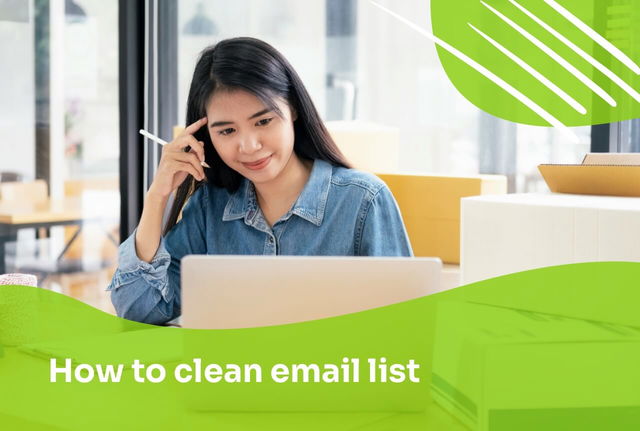
Have you recently noticed that your email metrics like deliverability and engagement rate are dropping?
It may be time to clean your email list.
Email fatigue happens to the best of us and it’s more common than you think. There are plenty of reasons why this occurs.
You may be sending your subscribers too many emails and making them overwhelmed. Maybe they’re not interested in your services anymore, or they simply stopped using that email address.
Even though this is normal, you shouldn’t ignore it.
Below, we’ll walk you through what email list cleaning is, why it’s important, and how to clean your email list in 5 steps.
What is email list cleaning?
Email list cleaning is the practice of updating your subscriber list by removing inactive, outdated, or unengaged email addresses.
The goal of doing this is to have a clean email list with subscribers who are interested in receiving your emails and potentially purchasing your products or services. This will have a positive impact on your engagement rate and email deliverability.
Not cleaning your email list may harm your email marketing efforts.
For example, when you have a large amount of email addresses that are hard bouncing or when you continue contacting (un)subscribers who don’t want to receive emails from you. Your sender reputation might be negatively affected, and your emails could start ending up in the spam folder.
How often should I clean my email list?
A general rule of thumb is to clean your list every six months to once a year, but this can greatly depend on your industry, the size of your list, planned campaigns, changes in metrics, and more.
For example, if you notice an increase in bounce rates of your campaigns, then it’s worth checking your list and cleaning out addresses. Also, if you get a large number of new subscribers each month, you may want to clean the list more frequently so that you can stay on top of mistyped email addresses and similar issues.
If you’re not sure whether your metrics are stacking up against your competitors, you can compare them to the benchmarks in your industry to see how you’re doing.
How to clean an email list in 5 easy steps
If you’re using an email marketing platform already, there’s no need to use a third-party email cleaning service.
We’ll walk you through 5 easy steps on how to do this in any email marketing software. To illustrate the process, we’ll use our own email marketing app – Getsitecontrol.
Step 1: Define what an inactive and unengaged subscriber is
To know which email addresses to delete, you first need to define the criteria of what inactive and unengaged subscribers are.
Inactive subscribers are those whose email addresses bounce or those who have never engaged with your emails. Unengaged subscribers are those who previously reacted to your emails, but have stopped at some point.
With inactive subscribers, it’s simple. Meanwhile, unengaged subscribers can look different. Here are some examples:
- Subscribers who haven’t recently opened your email (e.g. in the last 90 or 180 days)
- Subscribers who haven’t recently taken action, like clicking on a link in an email
Having in mind that these people were interested in your content at some point, there may be a chance to activate them.
Step 2: Examine and remove inactive subscribers
First, let’s deal with the inactive subscribers. As a rule of thumb, you should simply remove them from the list.
In some email marketing services, you might need to do it manually by filtering the bounced email addresses and deleting them. In Getsitecontrol, there’s no need to do it because bounced emails get excluded from future email campaigns automatically.
💡 If your email marketing service groups bounced emails into soft bounces and hard bounces, you should only delete hard bounces. Hard bounces happen due to the email address being inactive or non-existent. Soft bounces happen due to temporary glitches, such as the inbox being full.
When it comes to subscribers who have been on your list for a while, but never engaged with your emails, it’s up to you to decide how you want to address them.
If they subscribed recently (e.g. in the last 3 months), it might be worth trying to reengage them. But if they’ve been on your list for years and haven’t opened any emails, they’ll likely ignore the re-engagement one, too. Or worse, report it as spam.
Again, depending on your email marketing service, you may need to perform manual filtering. However, some services have pre-built templates for such purposes. For example, here’s how to find unengaged users in Getsitecontrol.
This template will show subscribers who have received more than 5 of your emails but haven’t opened any of them.
You can further customize this filter based on which contacts you want to see (e.g. you can change the count of emails sent to more than 10 or 20). Once you’ve filtered inactive subscribers, you can delete them.
Step 3: Segment unengaged subscribers
Email segmentation refers to dividing a certain number of subscribers into segments based on a set of rules.
Once you create a segment, email addresses that fulfill the criteria will automatically be added to that segment and will continue to do so in the future once they meet it.
The set of rules you’ll be using here is the criteria for unengaged subscribers you chose in Step 1. Let’s walk you through the segmentation process in Getsitecontrol.
Click Contacts > Segments > Create segment.
Let’s say you want to filter out contacts who used to open your emails but haven’t done so in the past 90 days. You can do it manually or use predefined filters.
Once you’ve applied this filter, you’ll see contacts who had opened at least 5 of your emails since joining your list, but who haven’t opened any emails in the last 90 days.
Click Save to create the segment. This is a list of contacts that fulfill your criteria of unengaged subscribers. Everyone who meets these criteria in the future, will be automatically added to the segment.
Step 4: Create a re-engagement email marketing campaign
A re-engagement email marketing campaign is a campaign you send to unengaged users to reactivate them. Based on the results of this campaign, you can figure out which contacts you should remove from your list.
The emails you include in a re-engagement campaign are called win-back emails.
Here are some ideas on how you can craft great win-back email campaigns.
Start by writing personalized subject lines that’ll get subscribers’ attention in the inbox. For example, by mentioning their name in the subject line, you’re increasing the chance that they’ll open the email.
Then, share your most recent news, so that the subscribers can easily catch up with what they missed.
This news could be product updates, new offers you have, and more. Instead of just telling them you miss them, give them a nudge to open the email and click on the links you sent them.
You can remind subscribers about your unique selling points so they feel encouraged to use your product again or read your newsletter.
If you want to go a step further, you can offer an incentive like a discount code to encourage subscribers to take action from the email they received — click on links, get familiar with your offer again, or purchase something.
Even if they don’t become customers, they’ll have your brand on top of their minds and are more likely to engage with future emails you send their way.
When you create a win-back email or a sequence of emails, send it out to the segmented list of unengaged subscribers you created before.
For example, in Getsitecontrol, you can do it right from the Segment section.
By clicking on Send email, you’ll open up an email editor where you can craft your win-back email and send it to the list.
After you send it out, monitor the results and remove users who bounced or had no interaction with your email.
Step 5: Create a workflow to clean your email list automatically
Creating email automation will help you keep a clean email list without having to do the entire process manually every few months.
When you create an automation, users will instantly get a win-back email after joining the segment you created before.
That will make your list cleaning ongoing and save you time in the long run. Don’t forget that you still need to manually remove the contacts that bounce or don’t engage with the email.
Here’s how to create an automation in Getsitecontrol.
Go to Automations > Create automation.
Select ‘Segment’.
Choose the segment you want to create an automation for. Then click + Add action > Send email.
Write a win-back email from scratch or reuse the email you crafted earlier. Then click “Save & close”.
Then go back to the list of automations, rename the automation you’ve created, and activate it.
That’s it! Now you know how to clean an email list on autopilot. Your email will be sent out each time a user fulfills the segmentation criteria and joins the list for unengaged subscribers.
Best practices for maintaining a clean email list
Cleaning your email list is essential for keeping your contact database organized and interested in what you’re sending out. However, there are extra steps you can take to reduce the number of contacts you may need to delete:
1. Use double opt-in
Some senders don’t like using double opt-in because it creates an extra step and friction for subscribers. But by using it, you’ll ensure that the users that come your way are very interested in your content. It’ll also help you limit the number of bots and non-existing addresses that come to your list.
2. Keep an eye on the bounce rate
While some percentage of the bounce rate is normal, you shouldn’t dismiss it. Review email addresses that bounce and remove those that do so regularly.
3. Make it easy to unsubscribe
Nobody likes to jump through hoops just to stop receiving emails from a brand they’re not interested in anymore. By adding a clear unsubscribe button to the end of your emails, your list will keep cleaning itself.
On top of that, you won’t be reported for spam by subscribers who couldn’t find a way to remove you from their inboxes.
4. Set a cleaning schedule
Decide how often you want to do email list cleaning. If you create a consistent schedule, it’s more likely that your team will do it. You can even go a step further and assign this task to specific team members or create a rotating schedule.
Start email list cleaning today to improve your metrics
Email list cleaning might seem like a tedious task. But it’s essential for keeping your metrics intact and your sender reputation to remain in good shape.
With the right segmentation and automation in place, it’ll become quicker and easier over time. And if you’re looking for an intuitive email marketing tool to help you with this task, try Getsitecontrol. It will help you grow your email list faster, craft professional-looking emails, and automate your workflows.
Aleksandra Beka is a freelance content consultant for SaaS brands with over 5 years of in-house marketing experience. She specializes in working with MarTech brands and helping them grow their audiences through educational and informative articles.
You're reading Getsitecontrol blog where marketing experts share proven tactics to grow your online business. This article is a part of Email marketing section.
Subscribe to our newsletter →Get the print version
Download a PDF version of our blog post for easier offline reading and sharing with coworkers.
Download PDF













