How to improve your email marketing metrics →
It’s Time to Send Your First Email Broadcast
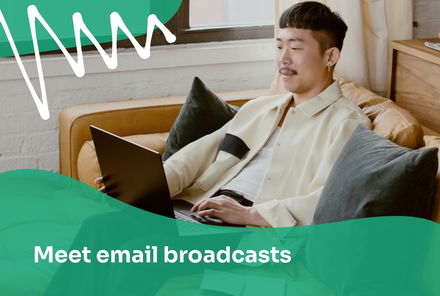
Are you ready for the most exciting update of the year?
(Drum roll)
Introducing the latest addition to Getsitecontrol's arsenal – email broadcasts.
Now, you have the tool to keep your audience informed about all the important happenings with your brand.
Whether you’re running a flash sale, launching a new collection, or restocking a bestseller – you can send promo emails about it to your contacts.
To put it simply, you can use Getsitecontrol as your primary (or alternative 😉) email marketing platform.
Let’s dive right in, as we have a lot to cover:
- How to import your email list to Getsitecontrol
- How to create an email broadcast
- How to manage your email balance
- How to track broadcast performance
- How to comply with the anti-spam policy
- 5 Broadcast examples to get you started
Importing your email list to Getsitecontrol
Before you start creating your first broadcast, let’s make sure you have your email list ready.
For example, if you were using a different email marketing platform, or if for whatever reason, your list is not in your Contacts database, you’ll first need to import it from a CSV file.
💡 If you’re using our Shopify app, you can import contacts directly from your Shopify customer list.
The fields from the CSV file will be imported as well and will be reflected in your contact cards. If your file contains fields that are absent from the default Getsitecontrol mapping structure, you’ll be able to skip them or create new fields.
To explore the pre-built fields available in Getsitecontrol before importing your contacts, go to Fields on the left-side navigation bar of your dashboard. From there, you’ll be able to create new text, number, or date fields.
And now that your contact base is ready, let’s move on to email broadcasts.
Introducing the Broadcasts section
You’ll find Broadcasts in a dedicated section in the left-side navigation bar of your dashboard. Here, you can easily create new broadcasts, view your previously sent broadcasts, and analyze their performance.
For easy access to broadcasts of a specific status – whether drafted, scheduled, running, paused, stopped, or complete – use the filter menu at the top.
Creating your first broadcast
Creating an email broadcast is a breeze. All you need to do is select the recipients, craft the email, and send the campaign right away or schedule it for later.
Here is what these steps look like, in more detail.
Step 1. Select broadcast recipients
Once you click the green Create broadcast button, the first step is to choose who will receive the broadcast. You can send it to all your contacts by not selecting any conditions – or you can target specific audience segments:
For example, if you tag your subscribers by collecting their preferences upon sign-up, and you have a new product to promote, you may want to target only those interested in this product category.
Similarly, for country-specific campaigns, you can select contacts in the relevant location. You can even combine multiple conditions using the “AND” and “OR” operators.
💡 If you want to learn how to tag subscribers based on their interests, the best way to do it is by setting up a follow-up automation.
Step 2. Create an email
In the following step, you’ll design the actual email content. You can either start from scratch or use one of your previously created emails:
For this example, let’s assume you want to inform your customers about a new seasonal sale:
We’ll skip the details of designing the email, but if you’d like to learn the ins and outs of the email editor, watch this detailed video tutorial.
When you’re ready, hit Save & close to move to the last step.
Step 3. Schedule your broadcast
Unscheduled email broadcasts are considered drafts. To send out your broadcast, you have the option to either send it immediately or schedule it for a specific date. Click on the Schedule button to get started:
Before proceeding, you'll see a popover displaying the number of scheduled emails and your email balance:
We'll discuss email balance shortly, but, essentially, you want to have enough credits to cover your scheduled emails.
If you want to schedule your broadcast for a later date, select the second option in the dropdown menu, then pick the date and time zone.
And that’s all! Once you hit the Start broadcast button, your contacts will start receiving your email, and you’ll be able to monitor the progress in real time:
Before we dive into performance metrics, let's clarify what email balance means.
Email balance
Email balance is the number of emails you can send from your Getsitecontrol account via broadcasts.
When you access the Broadcasts section for the first time, you’ll receive a credit balance of 1000 emails. This means you can send 1000 emails via broadcasts for free. It’s a complimentary gift from us.
Once you use up your email balance, you'll need to top it up by purchasing additional emails. If your email balance gets depleted during an ongoing broadcast, the broadcast will automatically pause, and you'll receive an email notification. However, you can easily resume the broadcast once you add more emails to your balance.
Broadcast performance
Each broadcast card provides a quick performance overview, so you can get an idea of how many emails you’ve sent, how many of your recipients have opened them, and how many times they clicked through a button or link in those emails.
For example, we recently sent a newsletter about our latest email design features. The email received a total of 80 clicks from 53 recipients. By clicking on the Clicked metric, you can see which specific email links received clicks👇
Aside from these quick metrics, there are other crucial numbers you should keep track of to optimize your email campaigns and maintain a positive account reputation. To access these detailed metrics, simply click on More
Here are the definitions of these metrics:
- Sent is the number of emails you’ve sent via a broadcast.
- Delivered is the number of emails that have been delivered to the servers of your recipients’ email service providers.
- Bounced is the number of emails that weren’t delivered successfully, for temporary or permanent reasons.
- Opened is the number of emails that have been opened.
- Clicked is the number of emails that’ve received at least one link click.
- Click-to-open rate is the percentage of link clicks from people who have opened your email.
- Unsubscribed is the number of contacts who’ve unsubscribed from your list after receiving the broadcast.
These metrics not only gauge the success of your campaigns but also help you maintain a positive account reputation and ensure compliance with anti-spam policies.
Anti-spam policy compliance
As developers of an email marketing platform, we take preventing unsolicited email broadcasts (spam) very seriously.
It is our responsibility to ensure that our customers only send emails to contacts who have explicitly agreed to receive them.
To maintain this practice, we have implemented a mechanism that detects any suspicious activity suggesting the use of Getsitecontrol to send unsolicited emails. Some indicators we monitor include high unsubscription rates, bounce rates, or spam complaint rates. To learn more, you can read our Anti-Spam policy or email us directly if you have any questions.
5 Email broadcast ideas
If you're eager to try email broadcasts but need some inspiration, here are five examples to help you get started.
Sale promo
Sales, including flash, seasonal, and VIP sales, are among the most common use cases for email broadcasts. To make your promo email more effective, consider featuring a few bestsellers right in the email to entice your customers.
Restock item alert
Restock alerts are among the most frequently used marketing emails. And they don’t have to be just for those who signed up for a special notification. For example, if a bestseller or a long-awaited seasonal product is back in stock, it's worth spreading the word to your audience.
Gift guide promo
Gift guides can be highly effective in driving sales during holidays, but they can also be evergreen. If your products are commonly used as gifts, consider putting together a guide and promoting it both on your website and via emails.
New product launch
A new product launch is undoubtedly an occasion calling for a broadcast. Consider starting your email campaigns weeks in advance before the launch, using tactics like early-bird discounts, countdown timers, and other strategies to build anticipation.
New collection launch
Similar to the product launch, a new collection introduction requires a well-planned email campaign. Use product cards in your emails to showcase the new additions and encourage customers to start shopping right from their inboxes.
If you need more ideas, we’ve also featured 13 promo newsletter examples for fashion brands on our blog to help spark your creativity.
Got any questions about sending broadcasts via Getsitecontrol? Email us at contact@getsitecontrol.com or leave a message on our Slack channel.
Nina De la Cruz is a content strategist at Getsitecontrol. She is passionate about helping small and medium ecommerce brands achieve sustainable growth through email marketing.
You're reading Getsitecontrol blog where marketing experts share proven tactics to grow your online business. This article is a part of Getsitecontrol updates section.
Subscribe to get updates
Get beginner-friendly tips for growing your online business.



















