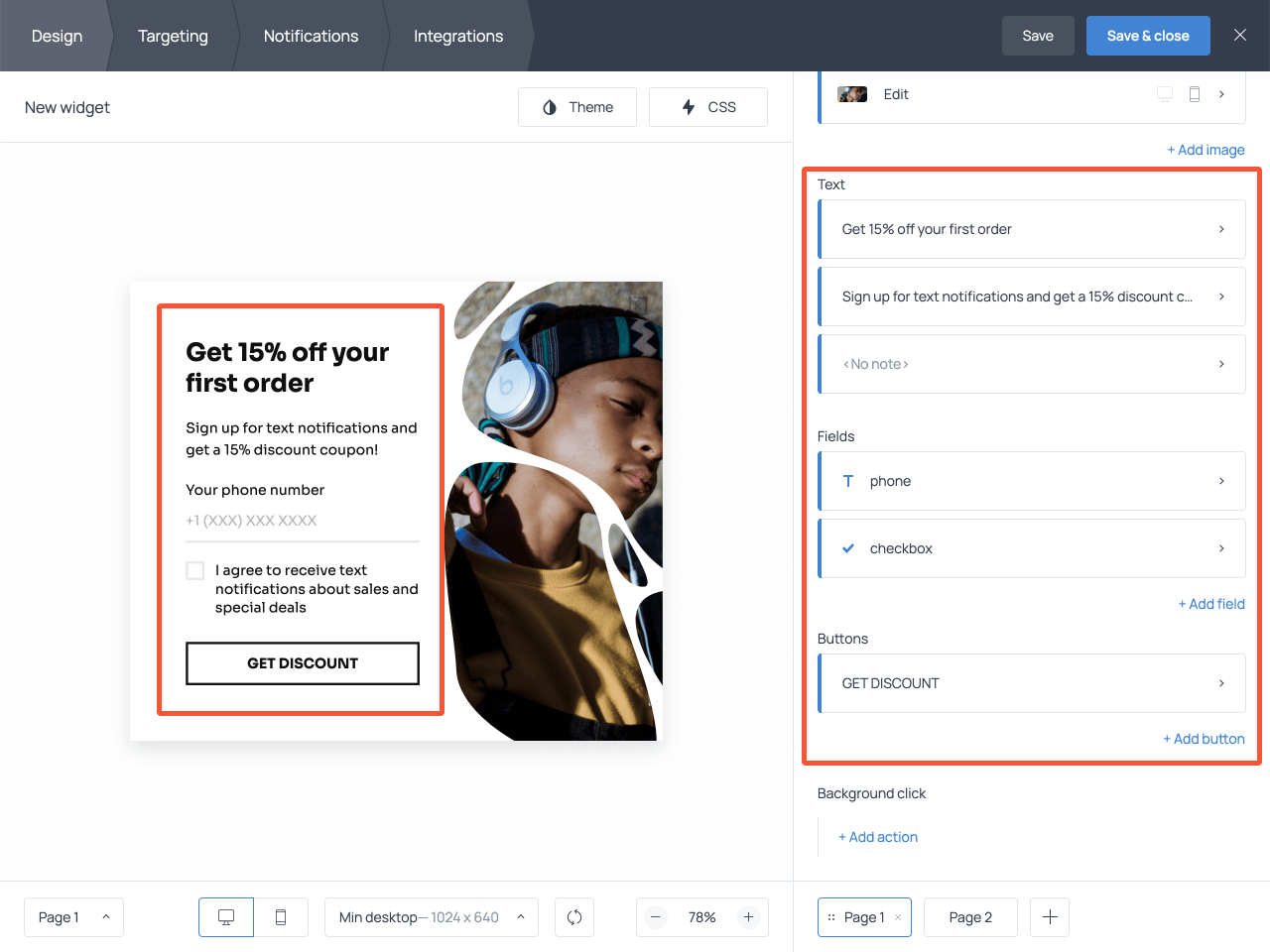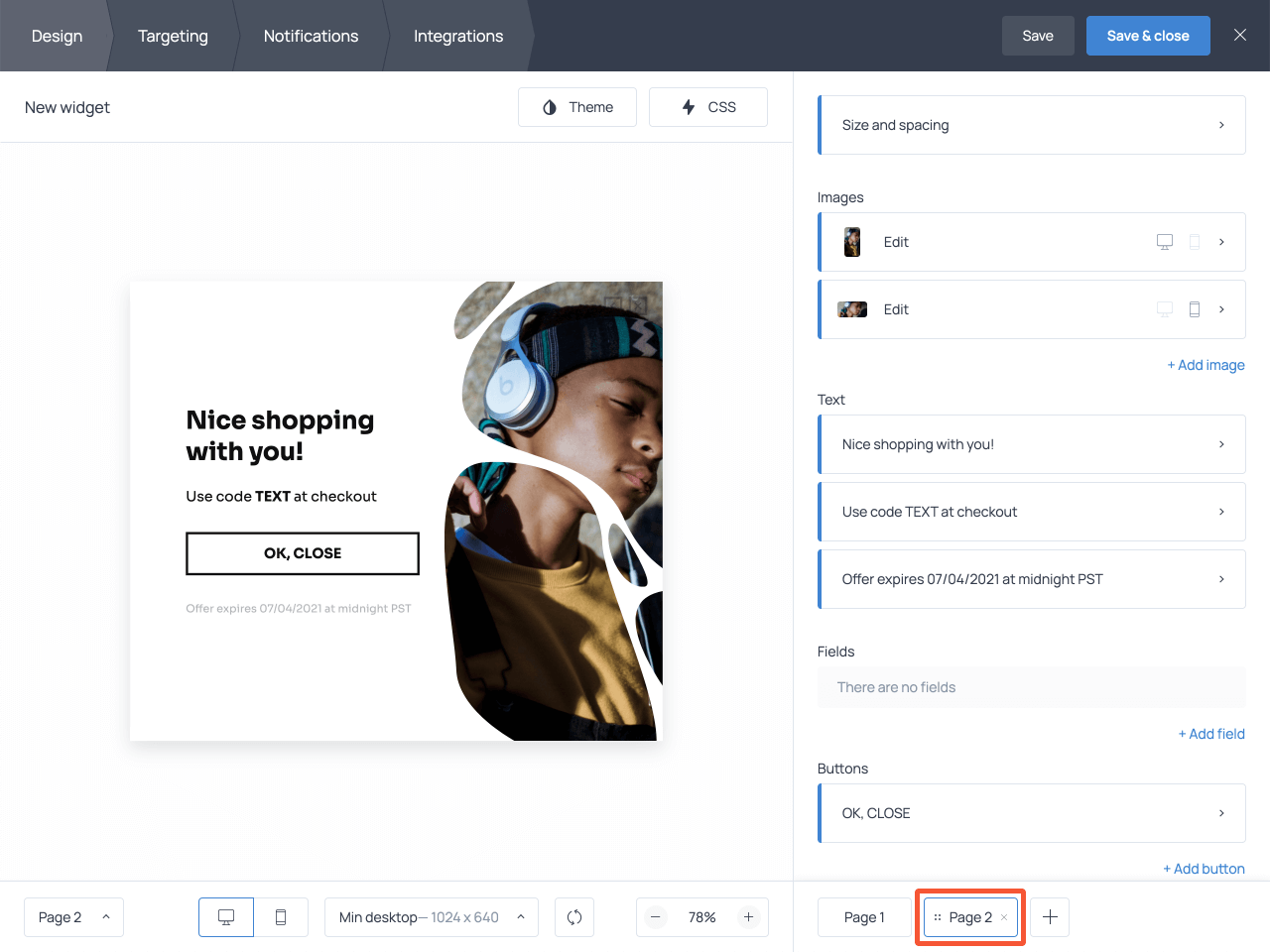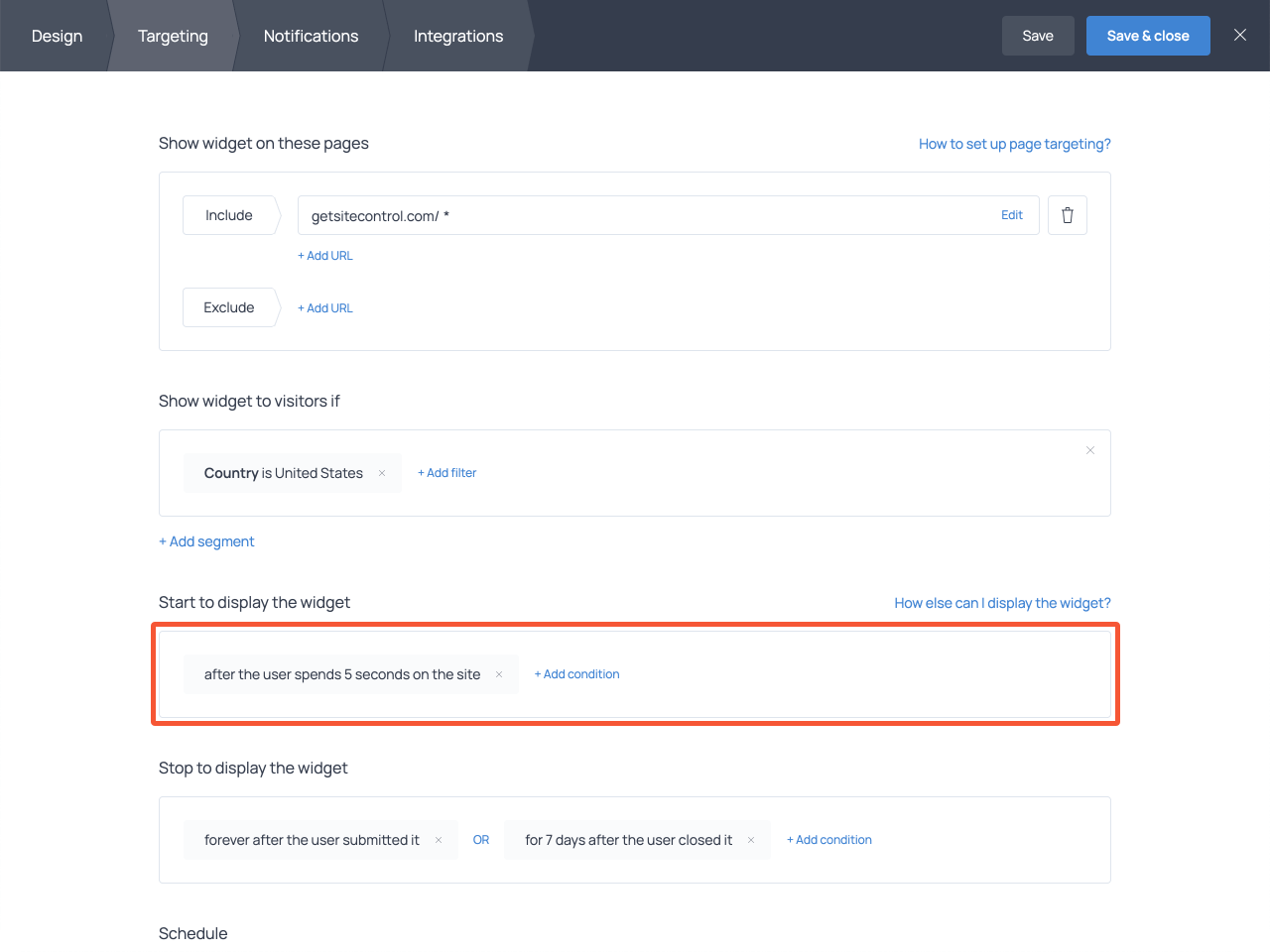Collect phone numbers for text marketing
Thinking of adding text marketing to your growth strategy? Good call!
Compared to emails, text messages have higher open rates and better convey a sense of urgency. For instance, if you want to make sure all subscribers know about the flash sale in your ecommerce store, you can’t beat the efficiency of text marketing.
But how do you start collecting phone numbers?
That’s actually an easy part. The best tool for collecting phone numbers on a website is an eye-catching popup. Pair it with an irresistible offer, and you’ll get something like this 👇
Once a visitor fills out the form, you can either display the discount code right on the popup or send it to them via SMS. And that’s it!
In this tutorial, we’ll show you how to add a popup like this one to your website using Getsitecontrol. No technical skills are required to implement this tactic. You’ll be able to customize the copy and image on the popup to make it match your website, and set the rule for when the offer should be displayed.
How to create a website popup for collecting phone numbers
To help you get started faster, we recommend using one of the templates from the quick-start gallery. Have a look around, click on the templates to see them in action, and once you find the one you like, follow the prompts on the right-hand side to add the template to the Getsitecontrol dashboard.
The app will prompt you to sign up and send the template you’ve selected to the dashboard where you can customize it to your needs.
Step 1. Edit the copy
On the first screen, you’ll be able to change the appearance of your popup. To edit the copy, just go ahead and click on the piece of text you want to change.
If you want your visitors to use a specific format when typing their phone numbers, use the text within the placeholder to let them know what this format is.
💡 Remember that people tend to be more hesitant to give away their phone numbers compared to their email addresses, so if you fail to provide an incentive, you may fail to collect the numbers as well.
Once ready, switch to Page 2 and insert the coupon code you’ve promised to deliver in exchange for a phone number.
You can also deliver the discount code via an automated text message, however, displaying it on the popup allows the customer to continue shopping and apply the coupon right away without getting distracted.
Step 2. Adjust the image and color theme
Now that you’re done editing the copy, you may want to change the image, font, and color theme to match the popup with the style of your website.
To alter the color theme and text font, open the Theme menu. By default, you can quickly switch to the dark mode, however, other colors are available too — you’ll just need to select them manually.
If you want to replace the image, make a click on it right on the popup, and proceed to Change image. From there, you can upload your own creative or select one from the built-in gallery.
Just type your keywords in the search field and a collection with relevant pictures will come up.
Step 3. Check the mobile version of the popup
Given that more than half of consumers shop from their mobile devices, you want to make sure you’re able to collect phone numbers efficiently from mobile visitors as well.
What’s great about the Getsitecontrol popups is that they automatically adapt to smaller screens and maintain a great shopping experience — so you don’t need to take extra steps here.
To see how the popup will look on mobile devices, switch to mobile view using the corresponding button at the bottom
Keep in mind that if you’ve changed an image for the desktop version of the popup, you need to change it for the mobile version as well. To do that, use the mobile image menu on the right-hand side, as illustrated above.
Step 4. Decide when to display the popup
Capturing phone numbers is similar to capturing email addresses: you want the offer to pop up on your website at the right moment. To ensure that, use the settings available in the Targeting tab. For instance, we recommend displaying the popup after a visitor spends a few seconds on your website 👇
There are several other conditions you can create in the Targeting tab to define who should see the offer. For instance, if you’re only planning to include US numbers in your database, it makes sense to display the offer to the visitors from the United States only.
It’s also important to stop displaying the form to those who have already submitted it. Use the Stop to display the widget field to set this rule and remember that you can display the offer again to those who closed it without submission.
Step 5. View submissions in a convenient format
By default, all submissions will be collected and stored in your Getsitecontrol dashboard. You can access them anytime through the Statistics report.
However, you can also send the phone numbers directly to the cloud software of your choice. For instance, you can connect the form to Google Sheets, your CRM app, or an SMS marketing platform you’re using.
To start the integration process, go to the Integrations tab and select the app of your choice or go to the Zapier library if that app isn’t on the list.
Once you’ve finished with the setup, you’ll need to connect Getsitecontrol to your website. It’s a very straightforward process that includes pasting a tiny code snippet to the code of your website. Worry not: you don’t need any coding knowledge to implement that. Just find your website platform on our list and read our detailed instructions. Or better yet, if you’re on WordPress, just install the Getsitecontrol plugin, and it will handle the integration for you. The same goes for Shopify users.
Start collecting phone numbers on your website today
While email marketing is still important, text message marketing is making a comeback and perhaps it’s time to leverage this opportunity. With Getsitecontrol, you can collect phone numbers on a website using the tactic most online shoppers are already accustomed to. Create an account today and see how it works.
Nina De la Cruz is a content strategist at Getsitecontrol. She is passionate about helping small and medium ecommerce brands achieve sustainable growth through email marketing.
You’re reading Getsitecontrol usecase collection where we talk about the best practices for using website popups. This usecase is a part of Build email list section.
Get the print version
Download a PDF version of our use case for easier offline reading and sharing with coworkers.
Download PDF